
How to Recover Unsaved PDF Files
Recovering unsaved PDF files can be challenging, but several methods can help restore your work. From autosave features to data recovery tools, explore these steps to retrieve lost documents effectively.
Utilize Adobe Acrobat’s Autosave Feature
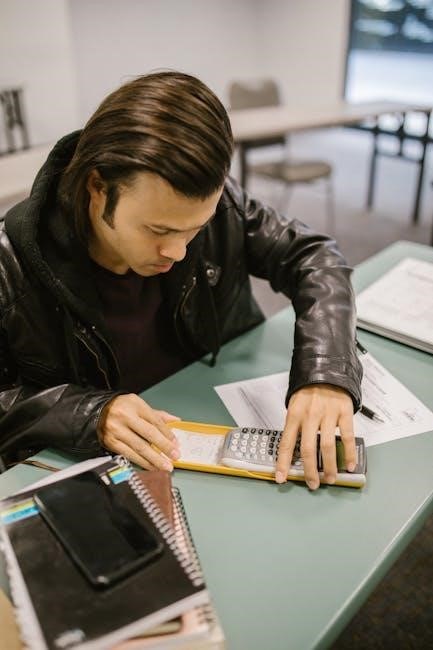
Adobe Acrobat includes an autosave function that periodically saves your work. If the program crashes, restart it and look for prompts to recover unsaved files automatically.
Recover Through Temporary Files
Temporary files can sometimes store unsaved data. Check the autosave folder or temporary file locations in your PDF editor to recover lost content.
Retrieve From Original Document
If you edited an existing PDF, the original file might still contain recoverable data. Open it in your PDF editor to see if any unsaved changes are available.
Explore Other PDF Readers’ Recovery Options
Some PDF readers, like Foxit or PDF-XChange, offer session recovery features. Check their settings or support documentation for recovery options.
Employ Data Recovery Software
Tools like EaseUS Data Recovery Wizard or Stellar Data Recovery can scan your system for lost PDF files. They may recover unsaved documents from your hard drive.
Check Recycle Bin or Trash
Accidentally deleted PDFs might be in the Recycle Bin or Trash. Restore them quickly before they are permanently deleted.

Use File History or Backups
If you have backups or use File History, restore your PDF from the most recent backup to recover unsaved changes.
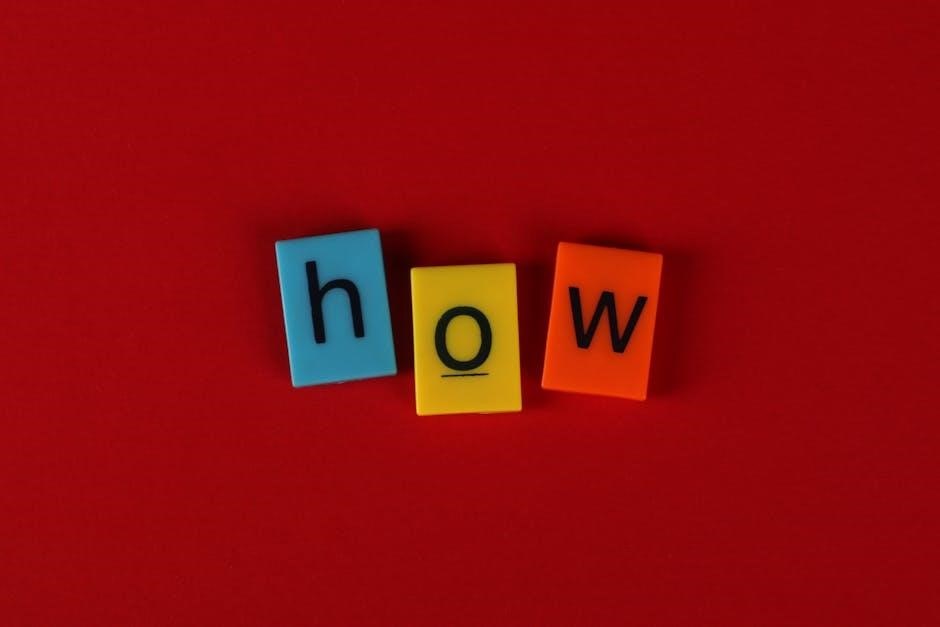
Seek Professional Assistance
If self-help methods fail, contact data recovery professionals. They can recover lost files using advanced tools and techniques.
Consult Online Communities
Forums like Reddit or Chromebook Community often have user-shared solutions. Seek advice from others who faced similar issues.
Enable Autosave and Regularly Save Work
Prevent future data loss by enabling autosave in your PDF editor and saving your work frequently, especially during long editing sessions.
Adobe Acrobat’s autosave feature is a reliable tool for recovering unsaved PDF files. If your computer shuts down unexpectedly or the program crashes, restart Adobe Acrobat to see if it prompts you to recover unsaved files. The autosave feature automatically saves your work at regular intervals, storing temporary files in a designated folder. When you reopen the program, it should detect these temporary files and offer to restore them. This feature is especially useful if you were editing a PDF but hadn’t saved it yet; To ensure this feature works, make sure autosave is enabled in Adobe Acrobat’s settings. If the recovery option doesn’t appear, check the autosave folder manually. Temporary files are often saved with .tmp extensions and can be found in the backup location specified in your preferences. Recovering these files can help you regain most of your unsaved work, minimizing data loss.

Temporary files are a crucial resource for recovering unsaved PDFs. When Adobe Acrobat or other PDF editors crash, they often store unsaved data in temporary files. To recover these, close the program, then navigate to the autosave folder specified in your software settings. Temporary files are typically saved with extensions like .tmp. Locate these files and rename them to .pdf to open them. This method works best if you act quickly, as temporary files may be overwritten. If you can’t find the autosave location, check your program’s support documentation for guidance. While this method may not restore all edits, it can help recover a significant portion of your work. Always ensure temporary files are enabled in your PDF editor’s settings to maximize recovery chances. By leveraging temporary files, you can often retrieve unsaved PDFs even without dedicated recovery tools.
If you were editing a PDF derived from another document, the original file may still contain recoverable data. To retrieve unsaved changes, reopen the original PDF in your PDF editor. Many programs, like Adobe Acrobat, automatically save temporary data linked to the source file. When you reopen the document, the software may prompt you to recover unsaved changes or discard them. This method is particularly effective if you were working on an extracted page or a modified version of the original PDF. Always ensure the original file is accessible, as it serves as a fallback for recovering unsaved edits. This approach works best for minor edits and can help restore your work without relying on external tools. By revisiting the original document, you can often recover unsaved changes efficiently.
Many PDF readers, such as Foxit Reader, PDF-XChange Editor, and Javelin, offer built-in recovery features for unsaved files. These tools often include autosave functionality or session recovery options that can help restore your work after an unexpected shutdown or crash. When using alternative PDF readers, check their settings or support documentation to see if they provide recovery options. Some programs may automatically save temporary files or offer prompts to recover unsaved changes upon reopening the application. For example, PDF-XChange Editor allows users to configure session recovery, restoring the last opened documents and unsaved edits. Similarly, Foxit Reader may retain temporary files that can be accessed through its autosave folder. By exploring these features, you can recover unsaved PDFs even if you weren’t using Adobe Acrobat. Always review the specific software’s capabilities, as recovery options may vary between different PDF readers.

If the autosave feature and temporary files fail to recover your unsaved PDF, employing professional data recovery software can be an effective solution. Tools like EaseUS Data Recovery Wizard, Stellar Data Recovery, and AOMEI FastRecovery are designed to scan your system and retrieve lost or deleted files, including unsaved PDFs. These programs work by deeply scanning the storage device to identify and restore files that were not properly saved or were lost due to unexpected shutdowns, crashes, or other issues.
To use data recovery software, download and install the program, then follow the on-screen instructions to scan the relevant storage location. Once the scan is complete, preview the recovered files to locate your unsaved PDF. Ensure to save the recovered file to a safe location to prevent further data loss. While these tools are powerful, act quickly, as overwriting data on the storage device can reduce the chances of successful recovery. Always choose reputable software to avoid potential risks to your system or data security.
If your unsaved PDF file was accidentally deleted or lost, checking the Recycle Bin (on Windows) or Trash (on Mac) is a quick and straightforward step. Often, unsaved files are sent to these locations when the application or system crashes. Open the Recycle Bin or Trash folder and search for your PDF file. If it appears, right-click and select “Restore” to recover it to its original location.
This method works best if the file was partially saved or if the system temporarily stored it before the crash. Act quickly, as files in the Recycle Bin or Trash may be permanently deleted after a certain period or if the bin is emptied. If you find your PDF, ensure to save it immediately to a secure location to avoid further data loss. While this method is simple, it is most effective for files that were at least partially saved before the incident.
If you have enabled File History or regular backups, recovering an unsaved PDF becomes much simpler. File History in Windows and similar backup features on Mac automatically save snapshots of your files at intervals, allowing you to restore previous versions. To use this method, locate the folder where your PDF was saved and check for backups or previous versions of the file.
On Windows, right-click the file or folder and select “Restore previous versions” to view and recover earlier drafts. On Mac, use Time Machine to browse through backups and retrieve your unsaved PDF. If you use cloud storage like Google Drive or OneDrive, check the “Trash” or “Deleted Files” section, as some services retain deleted files temporarily. Regular backups are a reliable way to safeguard your work and ensure that unsaved files can be recovered quickly. Always save your work to a location with backup support to minimize the risk of losing important documents.

If all else fails, seeking professional assistance is a reliable option to recover unsaved PDF files. Data recovery companies specialize in retrieving lost or corrupted files using advanced tools and techniques. These professionals can access data that standard recovery methods might miss, especially in cases of severe corruption or accidental deletion.
Consulting IT specialists or data recovery experts is particularly useful when dealing with critical or sensitive documents. They can analyze your system or storage device to locate and restore unsaved PDFs. Additionally, many software companies offer customer support services that can assist with document recovery. Reach out to their support teams for guidance tailored to your specific application or software.
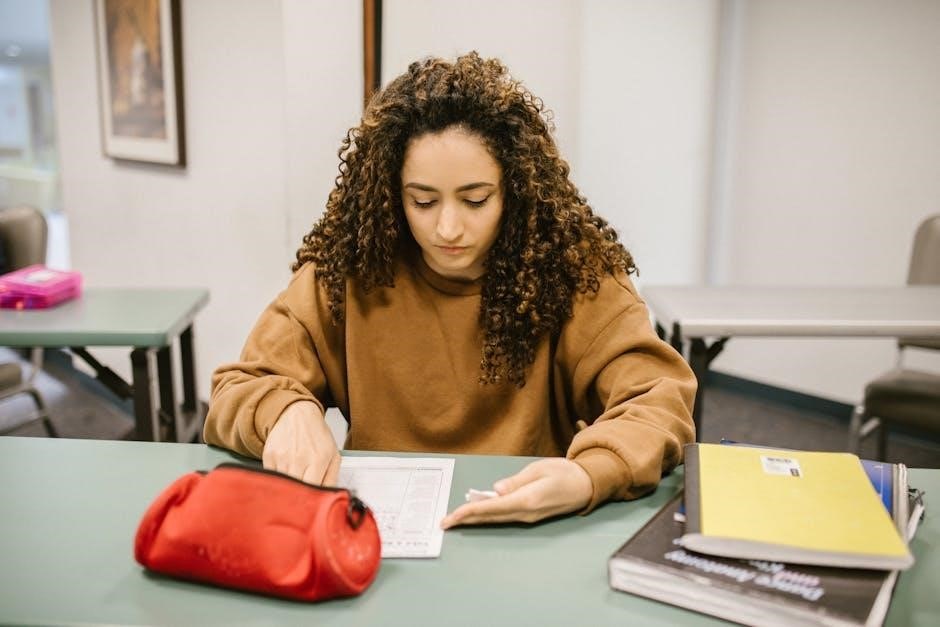
Professional assistance ensures a higher success rate and minimizes further data loss. It’s a recommended step when you’ve exhausted other recovery methods and still need to retrieve important unsaved work. Don’t hesitate to contact experts if your PDF file is irreplaceable or time-sensitive.
Online communities are invaluable resources for recovering unsaved PDF files. Forums like Reddit’s r/techsupport or the Chromebook Community often have users sharing solutions for similar issues. By describing your problem in detail, you can receive tailored advice and potential fixes from experienced individuals.
Many users have successfully recovered unsaved PDFs by following tips from these platforms. For example, threads discuss methods like checking temporary files, using autosave features, or employing specific software. These communities also provide emotional support, knowing how frustrating data loss can be.
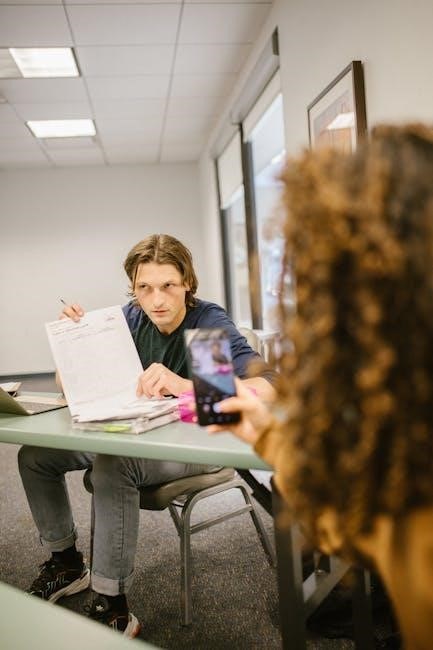
To maximize your chances of recovery, be specific when posting your issue. Mention the software you were using, the circumstances of the loss, and any steps you’ve already tried. This helps others provide more accurate guidance. Online forums are a powerful tool for resolving complex issues, especially when standard methods fail.
Preventing data loss is as important as recovering it. Enable the autosave feature in your PDF editor to automatically save your work at regular intervals. This ensures that even if your system crashes, you won’t lose significant progress. Most PDF editors, like Adobe Acrobat, allow you to customize autosave settings in their preferences or settings menu.
Regularly saving your work manually is also a good habit. This is especially crucial during long editing sessions or when working on important documents. By saving frequently, you minimize the risk of losing unsaved changes due to unexpected shutdowns or software crashes.
Combining autosave with manual saving creates a robust safety net for your work. It’s a simple yet effective way to avoid the frustration of lost edits. Make it a routine to save your PDF file periodically, especially before closing the application or restarting your computer.